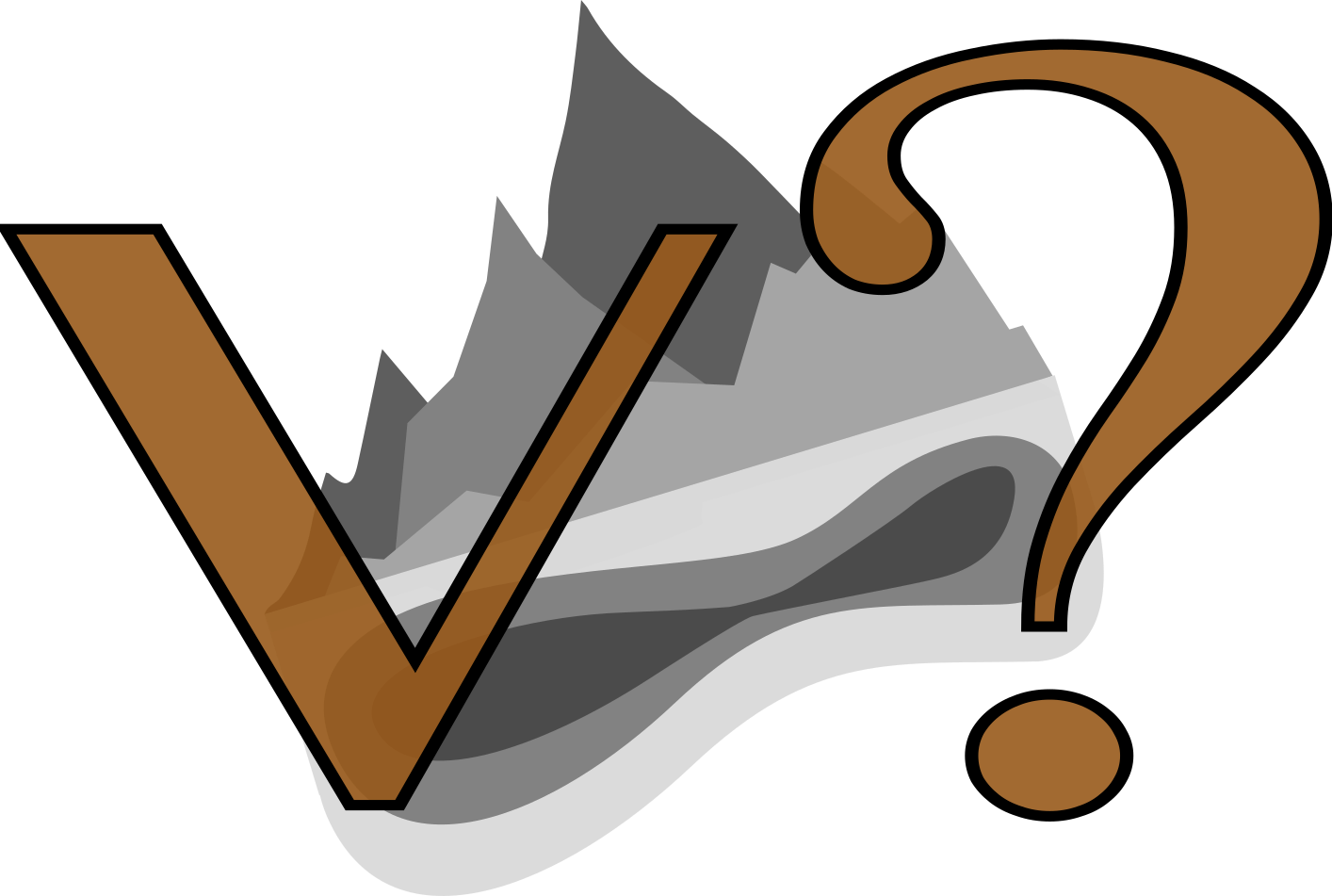
The information on this page corresponds to
Version 1.0
If you are using another version of Terra Antiqua, select it below.
Create Topo / Bathymetry
Terra Antiqua also offers the possibility to generate new geographic features when present day features can not be used (e.g. reconstructions of some mountains or basins that have disappeared).
This tool creates new topography or bathymetry in the DEM for the area defined by a polygon/mask prepared in a shapefile on QGIS.
The user can define several parameters that control the geometry and characteristics of the new features.
One can set the maximum depth, minimum depth, shelf depth, shelf width, and slope width to define the marine features. For mountain ranges , the parameters are the maximum height, the minimum height, the ruggedness, and the mountain slope width.
Based on these parameters the new feature is created as follows:
Create randomly positioned points within the polygon
Assign elevation values to these random points. The maximum depth (maximum elevation for mountains) is assigned to points that are furthest from the edge of the polygon and the minimum to pixels closest to the edge.
The slope/shelf width defines the elevation/depth gradient that will change the geometry of the feature. For example on mountains a narrow slope on a broad mountain range will generate a plateau-like feature. For marine basins, a shelf-like geometry is created by having another parameter defining the shelf maximum depth. A shallow slope on the shelf itself is formed followed by a sharp drop from the shelf to the deeper basin that quickly reaches maximum depth towards the center of the basin. Adjusting the shelf and slope widths also affects the deeper geometry of the basin as shown in the examples below.
Finally, the entire area of the feature is interpolated to create a continuous elevation/depth values pattern.
Most features made with this tool (such as inland seas and mountain ranges) will be closed/symmetrical (e.g.: an inland sea will be completely encircled with a shoreline) because the algorithm treats each pixel at the edge of the polygon equally.
For mountains, in the case that the maximum elevation entered by the user is below the preexisting topography, this higher preexisting topography will remain untouched so that mountainous features can be kept for a realistic result. However, if you want to completely create new topography, you should enter a maximum higher than the preexisting maximum. If you want to keep elevation lower, you can also first remove the preexisting topography with the use of the Remove Artefacts![]() . Alternatively you can first use Modify Topo- /Bathymetry
. Alternatively you can first use Modify Topo- /Bathymetry![]() before applying Create Topo- /Bathymetry.
before applying Create Topo- /Bathymetry.
For marine basins, the same applies keeping preexisting depths that are deeper than the maximum set depth. It you do not want to keep preexisting depths, they can be initially deleted with the toolRemove Artefacts![]() or by setting values to H=0 using the tool Modify Topo- /Bathymetry
or by setting values to H=0 using the tool Modify Topo- /Bathymetry![]() .
.
In addition, a special feature has been implemented to enable connecting to preexisting oceans and seas. The created marine basin will most often connect to a preexisting ocean or sea. In this case the algorithm checks if the raster beneath the polygon of the marine area being created has bathymetry values (H < 0). If it has, the initial value of the overlapping areas connecting the 2 basins will be used and the new marine areas will be adjusted accordingly.
Examples: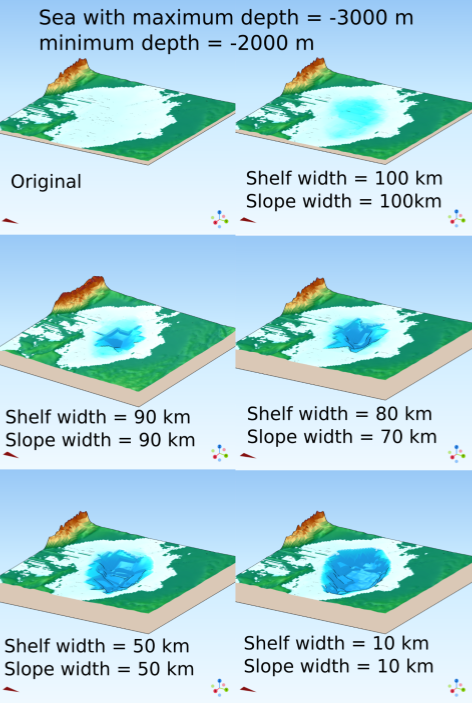

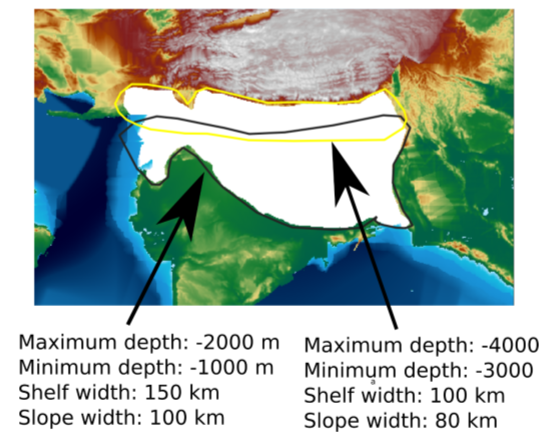
Step by step
-
Click on the icon

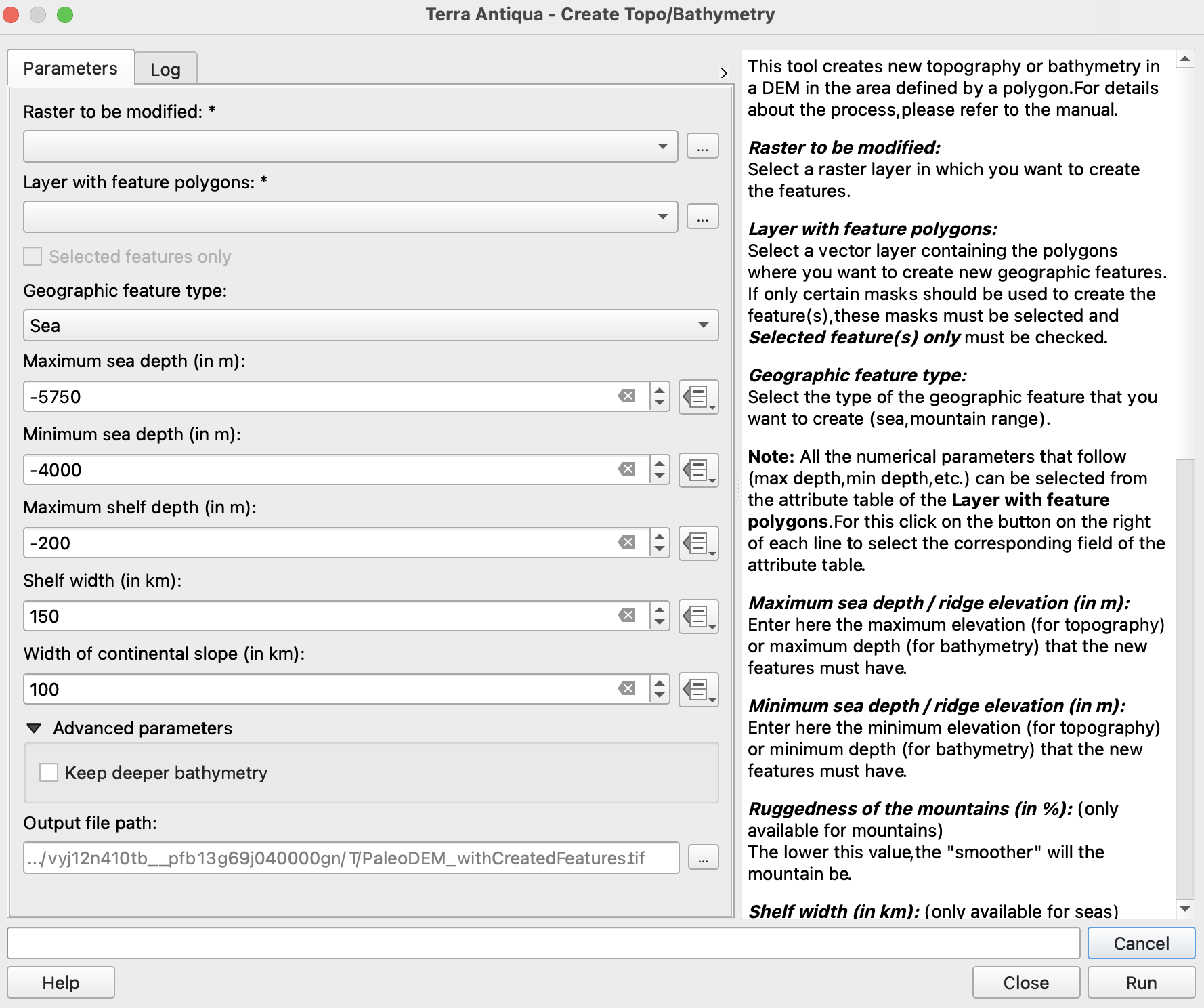
Choose the DEM where you want to create features.
Choose the shapefile containing the masks for the new features to be created. If you do not want to use all the polygons, check the box to use only the selected features. For this you need to select polygons on the QGIS map canvas.
Choose whether you want to create a sea or a mountain.
Enter the values for each parameter in the corresponding fields. Follow the instructions from the text on the right of the window. For each parameter you can either enter a value in the text box or retrieve it from the attribute table of the shapefile.
-
Choose the Output file path, and click Run.
Even if this tool works at any step of the reconstruction, it may be better to use it after modifying the topography and the bathymetry, in order to preserve as much as possible the complexity of the initial topography.
Create Topo/Bathymetry removes the original data to create a completely new artificially-generated topography that looks less realistic that real topography processed with the tool Modify Topo- /Bathymetry![]() .
.
Note that the parameters are different for seas or mountains. Seas only accept negative values while positive and negative values are accepted for mountain generation.
To retrieve data (minimum elevation, maximum elevation, etc.) from the attribute table of the shapefile use this button 
