Copy / Paste Raster
This tool allows the user to copy values from a raster into another one. For example, one may want to copy a regional paleoreconstruction into a global one. The elevations of the pixels covered by a given mask will be copied into the second raster. The area copied from the original raster will be in the same position in the target raster.
The area to copy values from a raster and paste them into another is determined by the polygon mask provided. The “copy-from” and the “paste-to” rasters must have the same resolution and size.
Step by step
-
Click on the icon

In the field How would you like to process the input DEM, choose Copy/Paste raster.
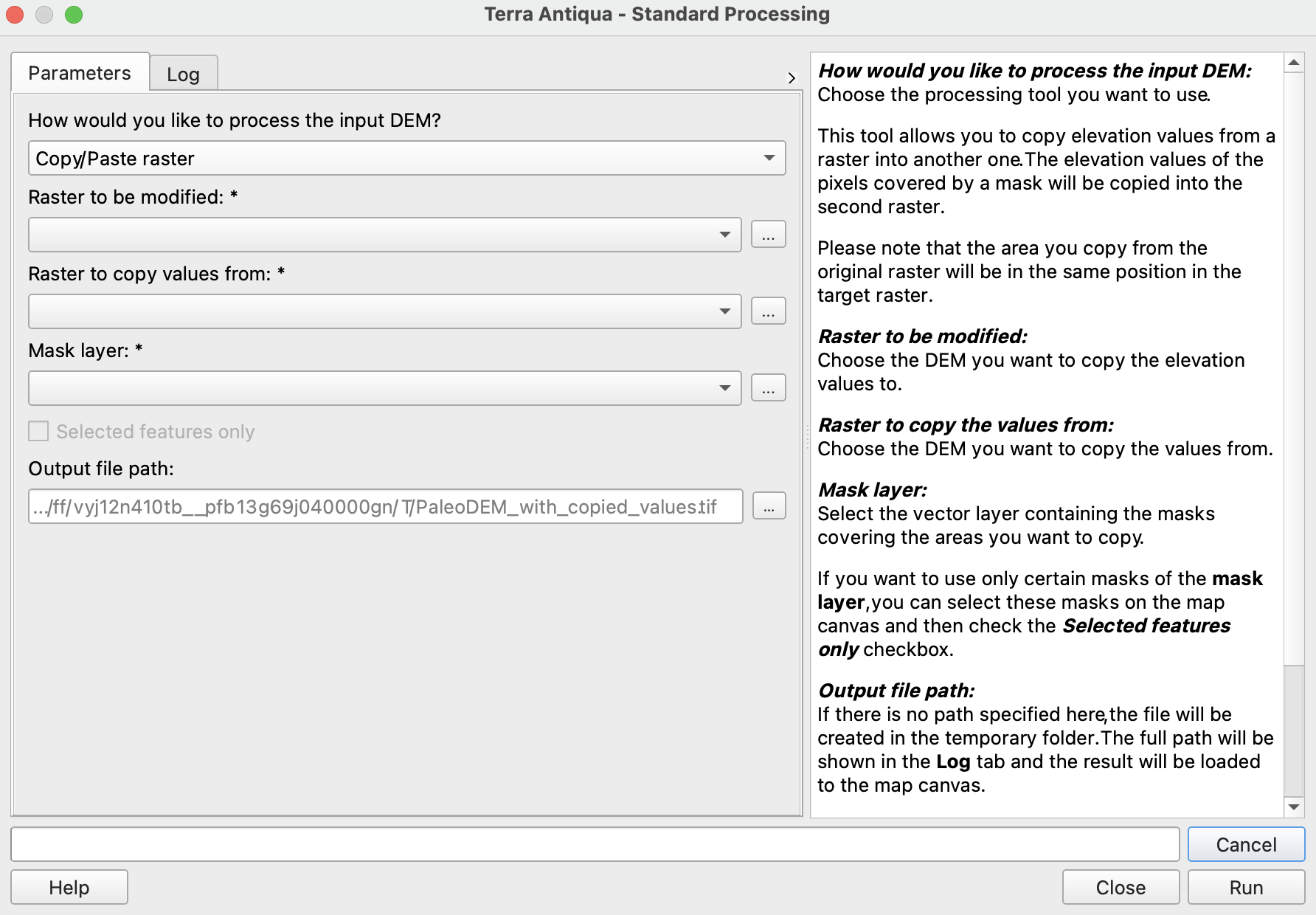
In Raster to be modified, choose the DEM you want to copy the values to (rotated to the time of reconstruction).
In Raster to copy values from, choose the DEM you want to copy the values from.
The area(s) you want to copy/paste must be defined by a mask (or several masks). Select the corresponding shapefile.
- Choose the Output file path, and click Run.
