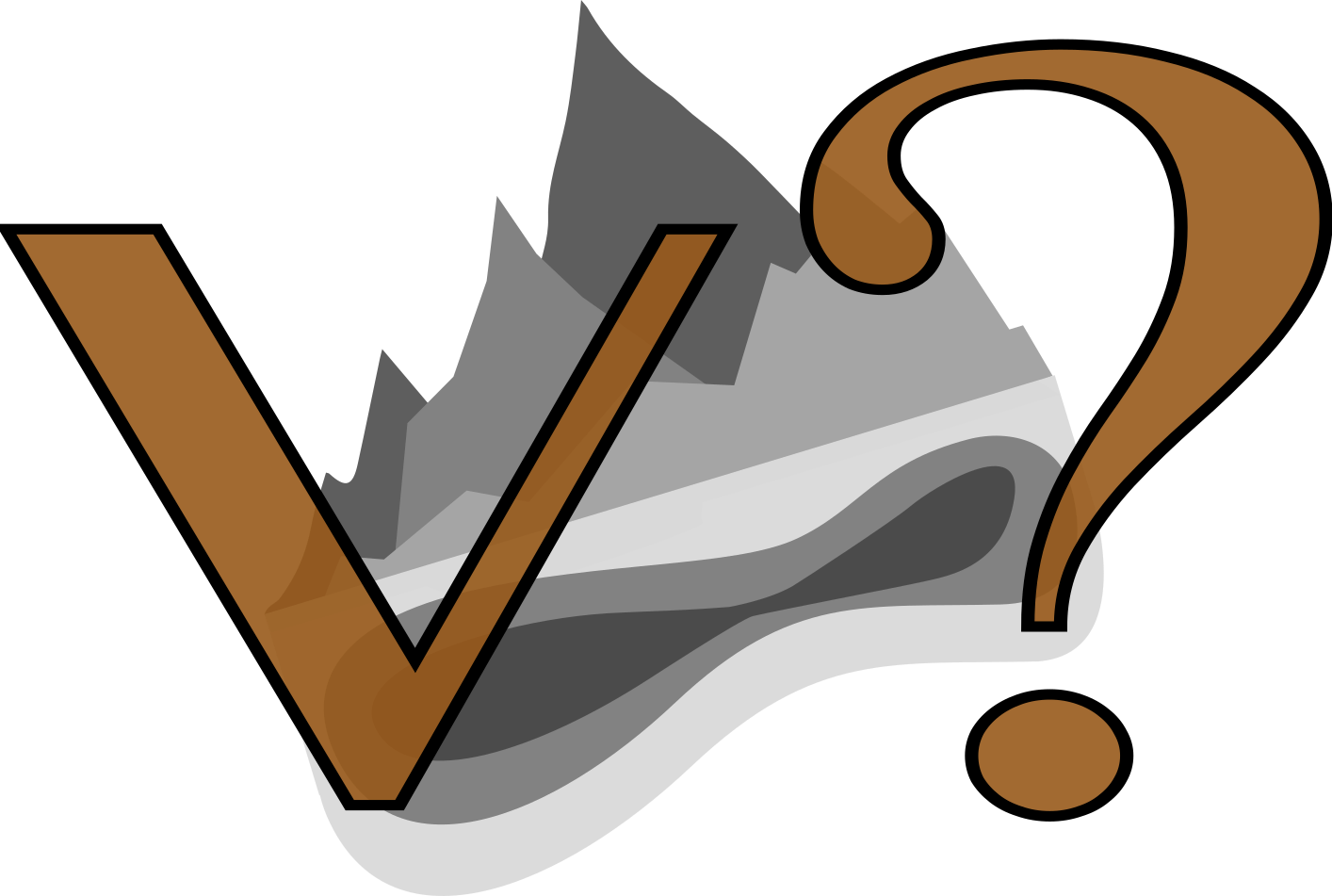
The information on this page corresponds to
Version 1.1
If you are using another version of Terra Antiqua, select it below.
Change Map Symbology
This tool can be used to change the color palette of a map. Terra Antiqua is delivered with the color palettes described here. You may choose one of those or add another one.
Step by step
-
Click on the icon

In the field How would you like to process the input DEM, choose Change Map Symbology.
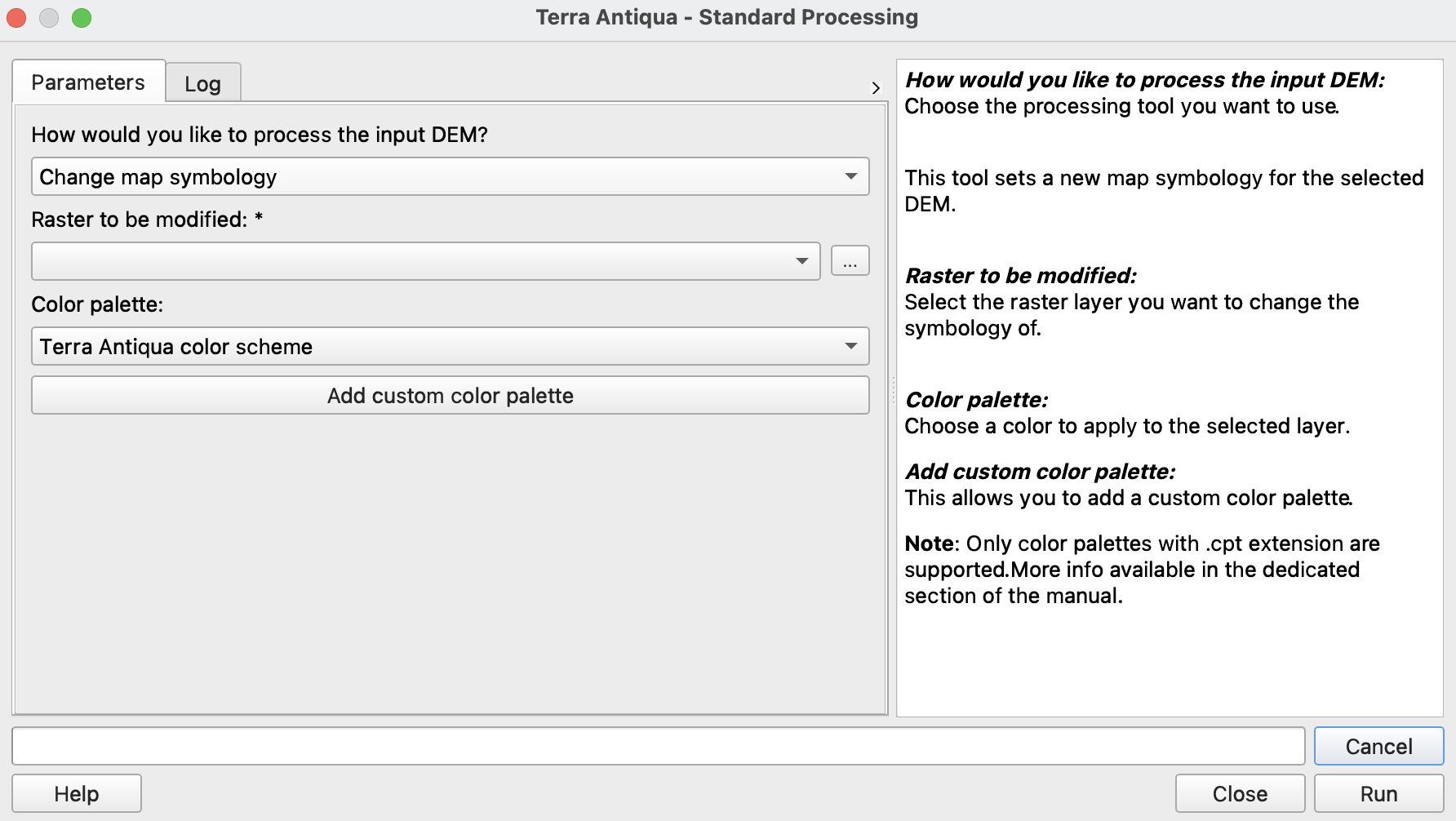
In Raster to be modified, choose the layer you want to change the symbology of.
-
Under the list Color palette, select the color scheme you want to apply to the map.
Go to Add custom color palette to add another color scheme that is not in the list.
Please remember that the color palettes must be in .cpt format. The name of the color palette that will be listed in Terra Antiqua should be added in the first line of the .cpt file, following a hashtag.
Choose the Output file path, and click Run.
